Activating Update Notifications
Before updating the theme make sure you receive update notifications. To do this:
- Go to ThemeForest Downloads page and find this theme.
- Check the Get notified by email if this item is updated option as shown in the image below.
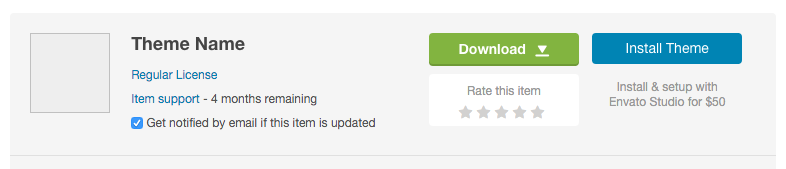
- Go to Appearance > Install Plugins and install the Envato Market WordPress plugin or download the plugin here and then upload it from Plugins > Add New > Upload Plugin.
- Next click on the Envato Market link in your dashboard menu and click on the generate a personal token link to create an Envato API token.
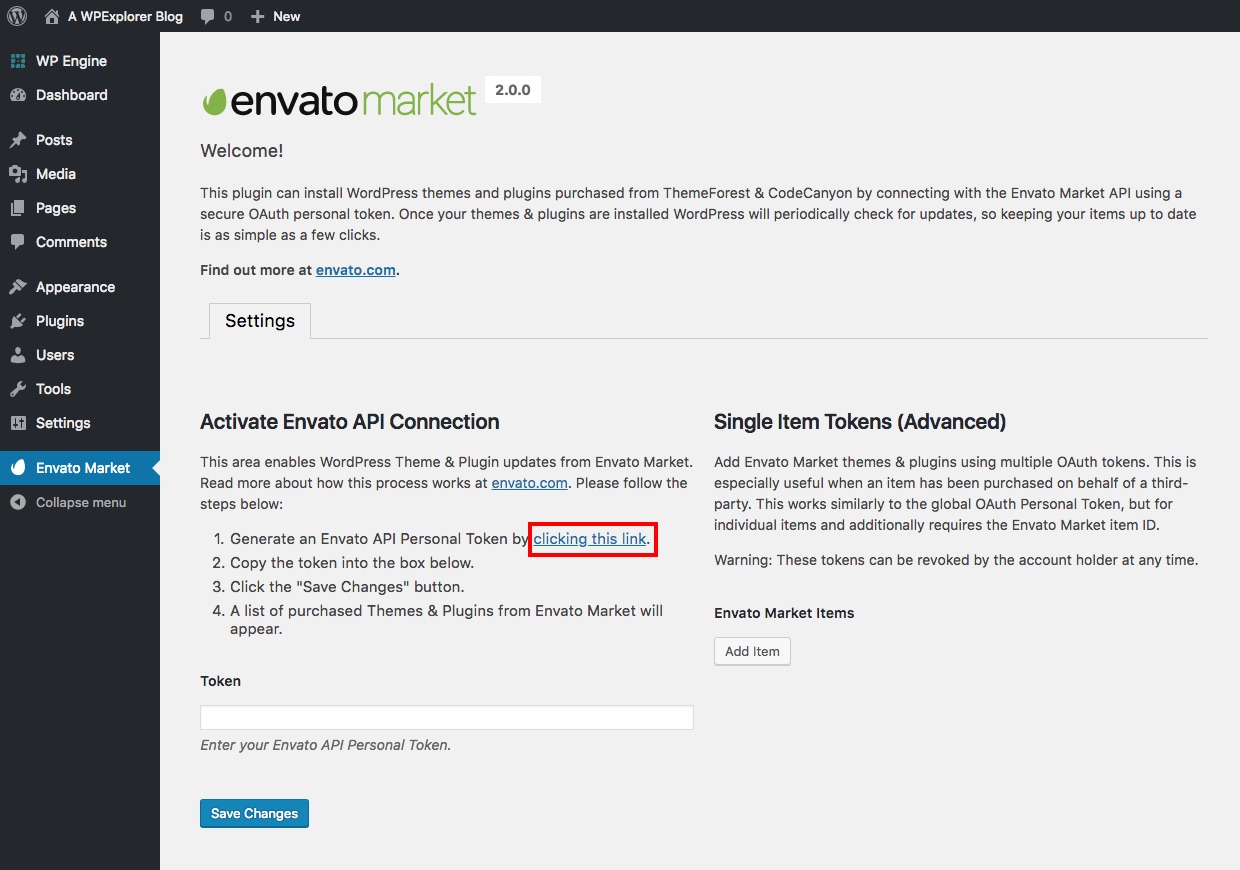
- If you’re already logged into your Envato account you’ll be taken to the screen below (otherwise you will be prompted to login first before being redirected to this page). On this screen you can see what permissions the Envato Market WordPress plugin requires. Give your token a name, check the box that you have read and agree to the terms and then click the green button to create your token.
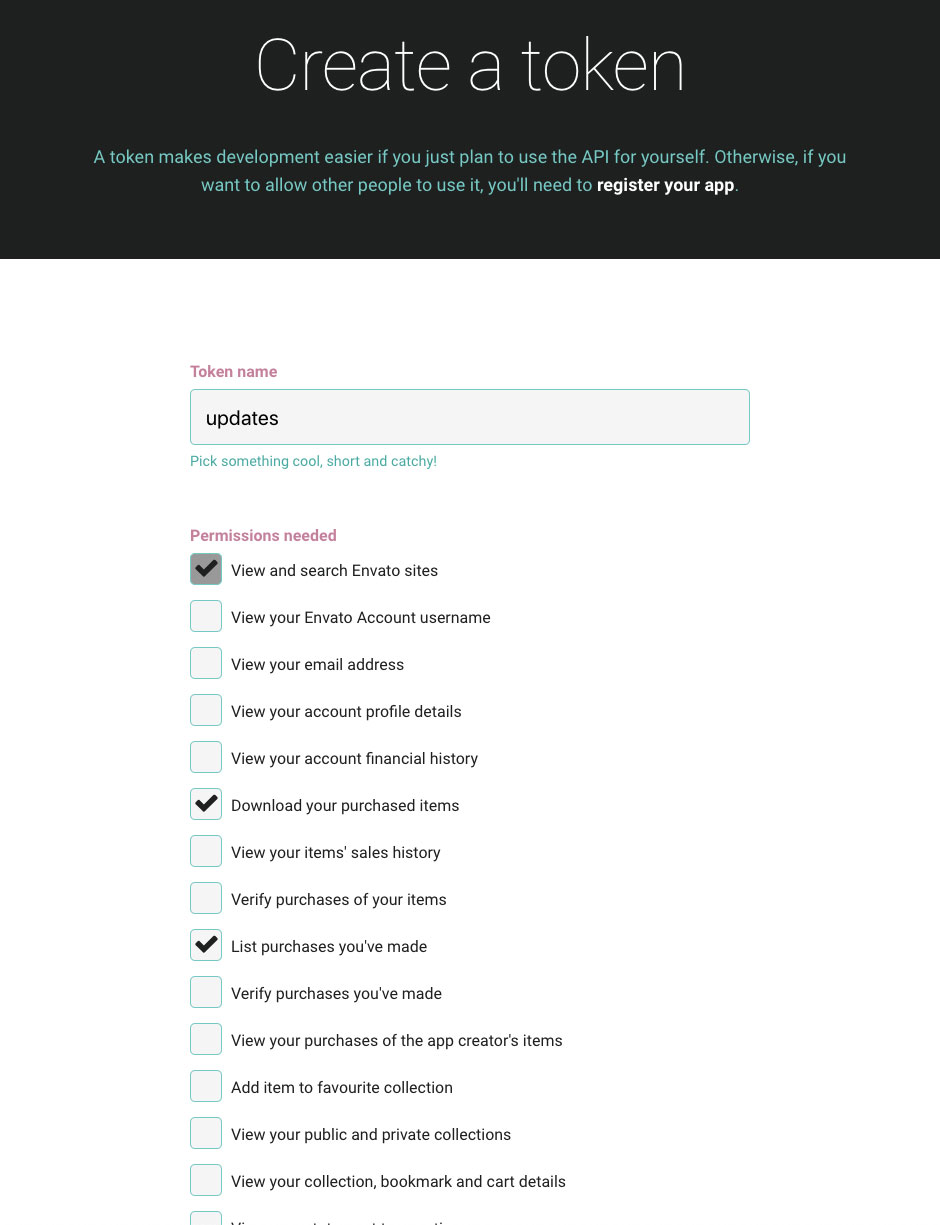
- Once your token is created you will see a green success screen. Copy your token code (this is very important since Envato doesn’t store a copy of the token for you), check to confirm that you’ve copied it and click the white button.
- Now go back to your WordPress installation and add your Envato API token then click Save Changes.
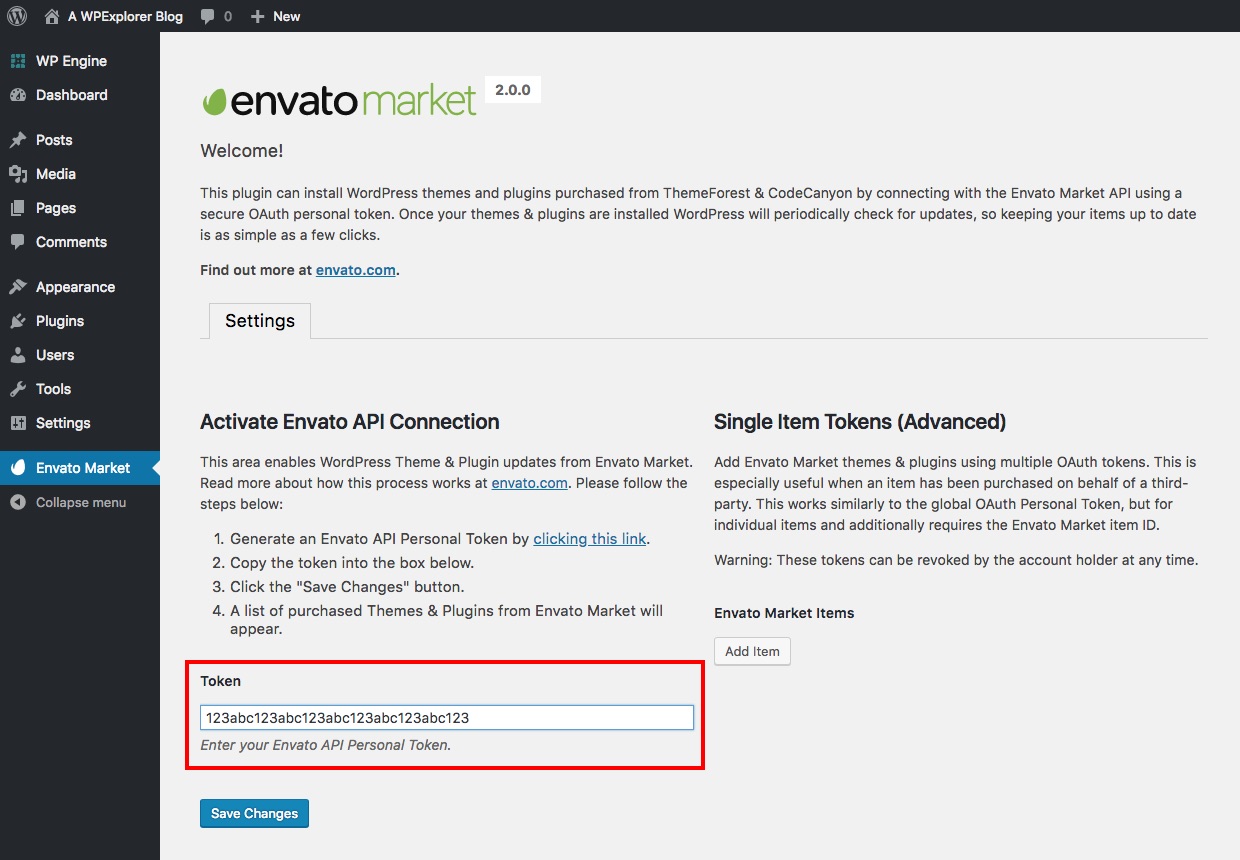
- It’s possible that you might see an insufficient permissions notice when you first enter your token. Don’t worry, just go back to the previous page and try again. It should work on the second go.
- Once your token is saved and validated the page will refresh to show you all your theme and plugin purchases.
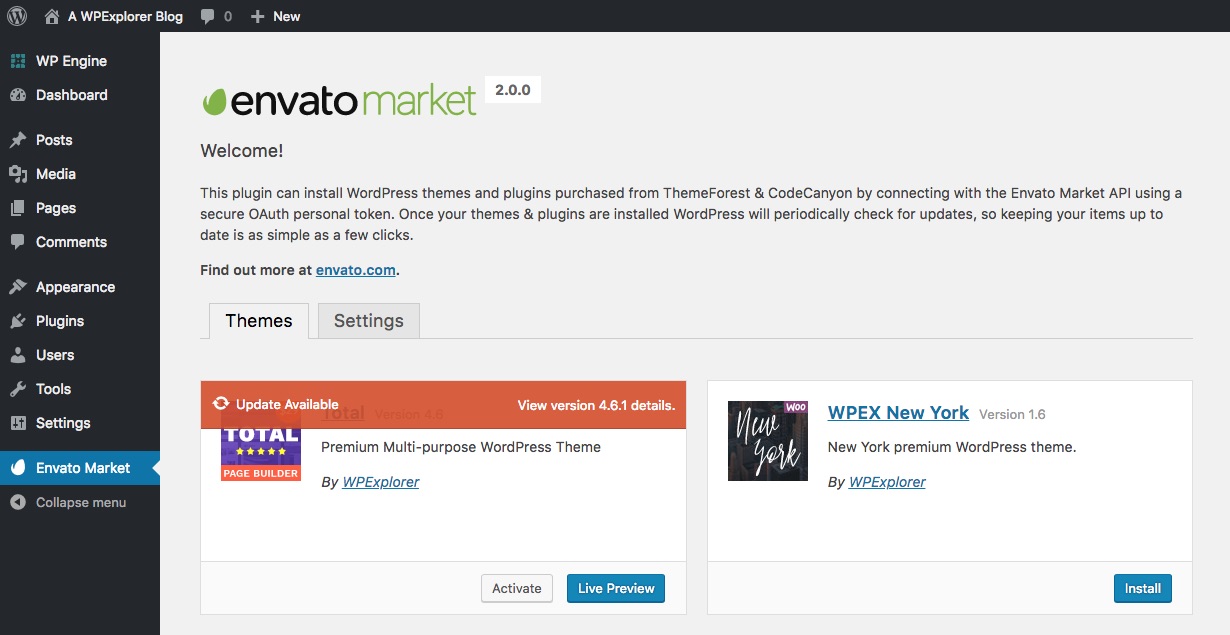
If you’re not able to update the theme automatically you can easily do it manually. Go to your ThemeForest Downloads page, locate the theme, click the green Download button and select the Installable WordPress file only option.
Through WordPress
- Go to Appearance > Themes and click the Add New button.
- Next click the Upload Theme button and upload the zip file you just downloaded.
- Once the zip file is uploaded click the Replace current with uploaded button.
Through File Manager
If you’re not able to update the theme through WordPress do the following:
- Go to Plugins > Add New and search for “File Manager” and install and activate the first plugin called “File Manager”.
- In your admin panel go to WP File Manager.
- Click wp-content > themes and upload the zip file you just downloaded to this location.
- Right click on the uploaded zip file and select Extract files from archive > Here and and select Yes when asked to overwrite existing files.